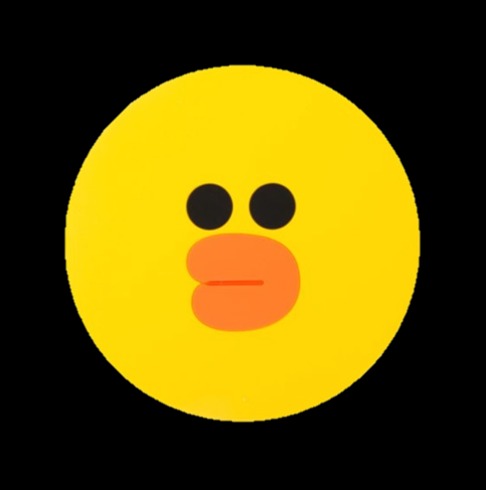정구리의 우주정복
[HTML/CSS] 로그인폼 만들기 , fontawesome 사용해보기 본문
반응형

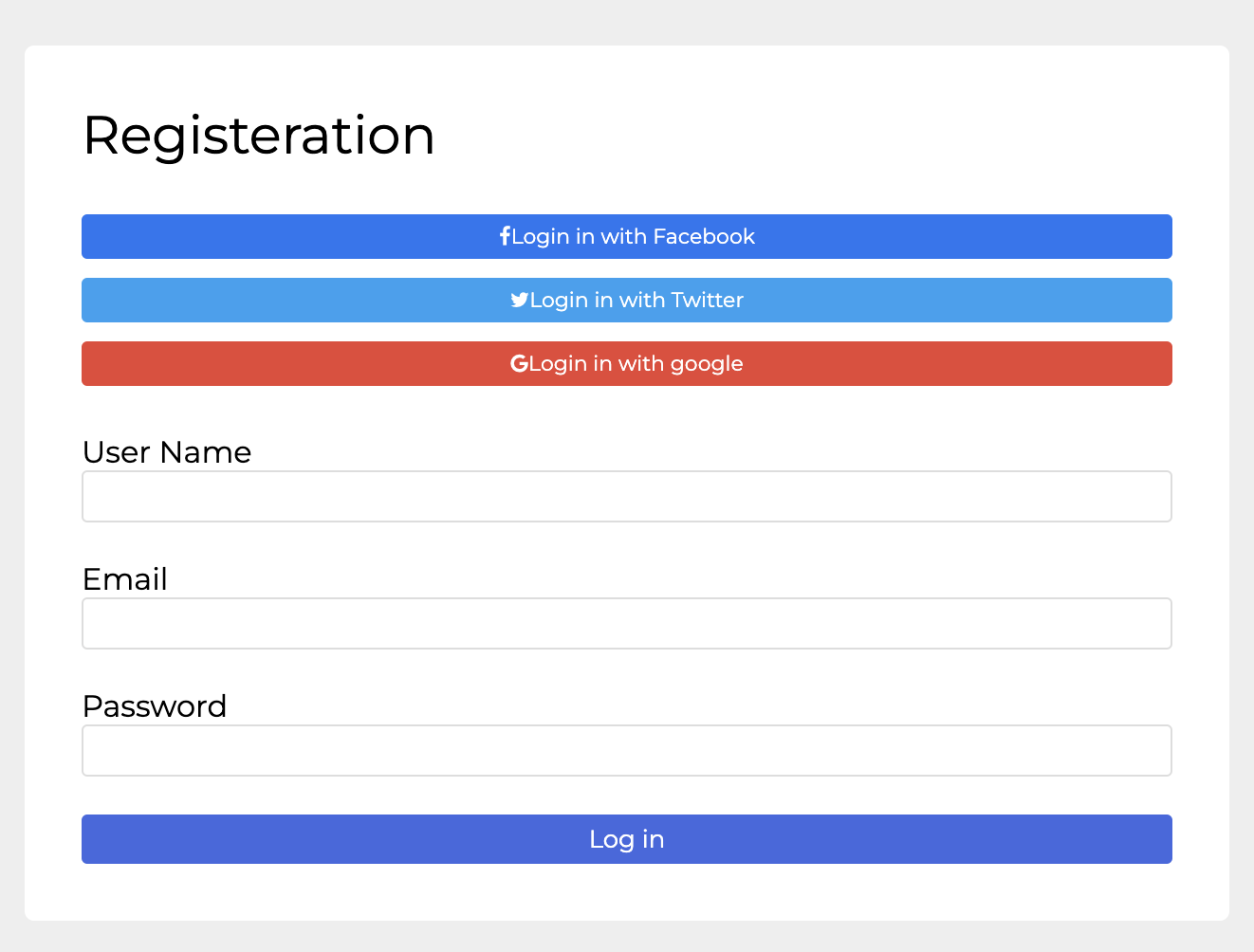
<body>
<div class="login-form">
<h2>registeration</h2>
<div class="sns-login">
<button class="btn facebook"><i class="fa fa-facebook" aria-hidden="true"></i>Login in with Facebook</button>
<button class="btn twitter"><i class="fa fa-twitter" aria-hidden="true"></i>Login in with Twitter</button>
<button class="btn google"><i class="fa fa-google" aria-hidden="true"></i>Login in with google</button>
</div>
<div class="field">
<label for="name">user name</label>
<input type="text" id="name">
</div>
<div class="field">
<label for="email">email</label>
<input type="text" id="email">
</div>
<div class="field">
<label for="pass">Password</label>
<input type="text" id="pass">
</div>
<button class="btn-login">Log in</button>
</div>
</body>html 모습이다 !!
전체 div 안에 요소들을 넣는다
button 에는 fonrawesome 을 사용해서 아이콘들을 넣어준다
특징은 label 을 사용해서 요소들을 묶어줬다는것
<style>
@import url('https://fonts.googleapis.com/css2?family=Montserrat:ital,wght@0,300;0,400;0,500;0,600;0,700;1,300;1,400;1,500;1,600;1,700&display=swap');
/* Fontawesome 4.7 */
@import url('https://stackpath.bootstrapcdn.com/font-awesome/4.7.0/css/font-awesome.min.css');
/*reset CSS*/
a{text-decoration: none;}
h2,h3,h4,h5{margin:0;}
body{
margin :0;
font-family: 'Montserrat', sans-serif;
font-size: 15px;
font-size: 1.5em;
background-color: #eee;
padding:20px;
display: flex;
justify-content: center;
align-items: center;
height: 100vh;
}
.login-form{
width: 600px;
background-color: #fff;
padding:30px;
border-radius: 5px;
box-shadow: 0 0 20px #eee;
box-sizing: border-box; /*width 랑 세트로 해서 범위랑 위치 잡아주기*/
}
.login-form h2{
font-weight: normal;
text-transform: capitalize;
font-size: 28px;
}
.sns-login{
margin : 20px 0;
display: flex;
}
.btn{
flex:1;
padding:5px;
border:none;
font-family: 'Montserrat', sans-serif;
font-size: 11px;
color : #fff;
margin-right: 3px;
border-radius: 3px;
}
.btn.facebook{
background-color: #1877F2;
}
.btn.twitter{
background-color: #1DA1F2;
}
.btn.google{
background-color: #ea4335;
}
.field{
display: flex;
margin: 20px 0;
font-size: 16px;
}
.field label{
flex:1;
text-transform: capitalize;
}
.field input{
flex:4;
border : 1px solid #ddd;
padding: 5px;
border-radius: 3px;
}
.btn-login{
font-family: 'Montserrat', sans-serif;
padding:5px 40px;
border : none;
font-size: 13px;
background-color: royalblue;
border-radius: 3px;
color:#fff;
float: right;
}
@media (max-width:768px) {
.login-form{
width: 100%;
}
.sns-login{
flex-direction: column;
}
.btn{
margin:5px 0; /*상하만 5px*/
}
.field{
flex-direction: column;
}
.btn-login{
width: 100%;
}
}
</style>
@import 를 통해 fontawesome 이랑 font들을 추가해준다
그리고 css 들 reset 해주는데 이거는 별로 중요한거 아니니까 생략스
body 태그에 font 지정 해주고
display: flex;
justify-content: center;
align-items: center;
height: 100vh;중앙정렬 세트 이용해서 중앙으로 정렬 삭 해준다
.login-form{
width: 600px;
background-color: #fff;
padding:30px;
border-radius: 5px;
box-shadow: 0 0 20px #eee;
box-sizing: border-box; /*width 랑 세트로 해서 범위랑 위치 잡아주기*/
}login-form 은 width 랑 box-sizing 을 사용해서 범위와 위치를 잡아준다
.login-form h2{
font-weight: normal;
text-transform: capitalize;
font-size: 28px;
}폰트의 사이즈와 안의 text 들의 시작 문자를 대문자로 바꿔주기 위해 capitalize 를 해준다
.sns-login{
margin : 20px 0;
display: flex;
}로그인 버튼들에 display:flex 를 줘서 안에 버튼을 가로정렬 해준다
.btn{
flex:1;
padding:5px;
border:none;
font-family: 'Montserrat', sans-serif;
font-size: 11px;
color : #fff;
margin-right: 3px;
border-radius: 3px;
}버튼은 font 가 상속이 되지 않기 때문에 직접 폰트를 지정해줘야한다
.btn.facebook{
background-color: #1877F2;
}
.btn.twitter{
background-color: #1DA1F2;
}
.btn.google{
background-color: #ea4335;
}각 버튼들에 색상 지정해주기
.field{
display: flex;
margin: 20px 0;
font-size: 16px;
}field 안의 내용들을 가로정렬 해준뒤
.field label{
flex:1;
text-transform: capitalize;
}
.field input{
flex:4;
border : 1px solid #ddd;
padding: 5px;
border-radius: 3px;
}flex :1 , flex:4 를 이용해서 요소들의 비율을 1:4 로 지정해준다
.btn-login{
font-family: 'Montserrat', sans-serif;
padding:5px 40px;
border : none;
font-size: 13px;
background-color: royalblue;
border-radius: 3px;
color:#fff;
float: right;
}마지막으로 로그인 버튼도 일일히 font 지정해주고 float : right 로 줘서 오른쪽 배치를 한다
@media (max-width:768px) {
.login-form{
width: 100%;
}
.sns-login{
flex-direction: column;
}
.btn{
margin:5px 0; /*상하만 5px*/
}
.field{
flex-direction: column;
}
.btn-login{
width: 100%;
}
}미디어 쿼리는 sns-login 버튼과 flex-direction 을 column 으로 지정해 줘 세로정렬 해준다 그럼 끝 !
반응형
'STUDY > K-DIGITAL' 카테고리의 다른 글
| [HTML/CSS] 네이버 회원가입 폼 만들기 (0) | 2022.08.29 |
|---|---|
| [HTML/CSS] float 정복하기 (0) | 2022.08.28 |
| [HTML/CSS] display:flex 정복하기 (2) (0) | 2022.08.27 |
| [HTML/CSS] position 정복하기 (0) | 2022.08.27 |
| [HTML/CSS] display:flex 정복하기 , media query 사용해보기 (0) | 2022.08.27 |
Comments