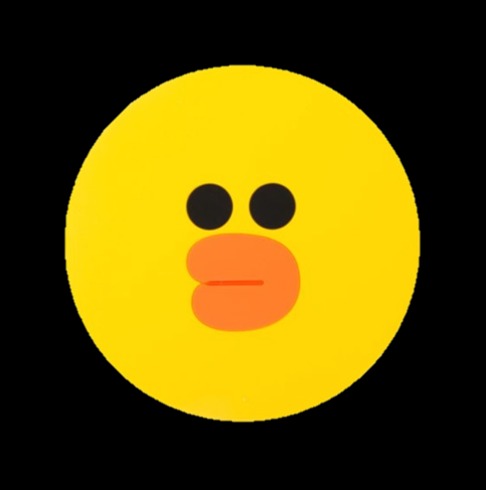정구리의 우주정복
[HTML,CSS] 로그인폼 만들기 2 (공부용) 본문

##서버와 연결하지 않아 실제로 동작하지는 않는 form 입니다. 서버 연동방법은 별도로 명시하지 않습니다. ##
1. 내가 만든 방식
HTML
<body>
<form>
<div class="login_info">
<p>Email</p>
<input type="email" placeholder="Email Address">
<p>Password</p>
<input type="password" placeholder="Password">
</div>
<button>Log in</button>
</form>
</body>form 태그 안에 div 태그를 만들어 p태그와 input 태그를 넣어줬다.
input 태그에는 place holder 를 사용해서 내용을 명시해줬다
button 태그를 사용해서 로그인 버튼을 만들어줬음
CSS
<style>
@import url('https://fonts.googleapis.com/css2?family=Noto+Sans+KR:wght@100;300;400;500;700;900&family=Raleway:ital,wght@0,100;0,200;0,300;0,400;0,500;0,600;0,700;1,100;1,200;1,300;1,400;1,500;1,600&display=swap');
body{
font-family: 'Raleway', sans-serif;
line-height: 1.5em;
height:100vh;
margin:0;
position:relative;
}
form{
margin:auto;
position:absolute;
top: 50%;
left: 50%;
transform: translate(-50%, -50%);
/* border: 1px solid #000; */
width : 800px;
padding: 25px;
border-radius: 5px;
background-color: #f5f5f5;
box-shadow: 0 0 25px rgba(0, 0, 0, 0.2);
}
input {
width : 100%;
box-sizing: border-box;
padding: 15px;
padding-left: 30px;
border-radius: 5px;
border: 1px solid rgba(0, 0, 0, 0.233);
margin-top:-10px;
}
input:hover{
border: 1px solid dodgerblue;
box-shadow: 0 0 5px dodgerblue;
}
input:focus::placeholder{
color:transparent;
}
button {
width:40%;
font-size: 24px;
padding: 10px;
border-radius: 5px;
background-color: #2991b1;
border : none;
color : #fff;
margin-top: 30px;
}
button:hover{
cursor: pointer;
background-color: #2c778e;
}
</style>
@import url('https://fonts.googleapis.com/css2?family=Noto+Sans+KR:wght@100;300;400;500;700;900&family=Raleway:ital,wght@0,100;0,200;0,300;0,400;0,500;0,600;0,700;1,100;1,200;1,300;1,400;1,500;1,600&display=swap');
body{
font-family: 'Raleway', sans-serif;
line-height: 1.5em;
height:100vh;
margin:0;
position:relative;
}@import 를 사용해서 Google Font 설정
body 태그 안에는 폰트 설정, 줄 간격, 전체 화면의 높이, margin:0 을 줘 기본적으로 적용되는 8px 정도의 margin 을 없애준다
position:relative 를 넣어줘서 부모로 설정해준다
form{
position:absolute;
top: 50%;
left: 50%;
transform: translate(-50%, -50%);
/* border: 1px solid #000; */
width : 800px;
padding: 25px;
border-radius: 5px;
background-color: #f5f5f5;
box-shadow: 0 0 25px rgba(0, 0, 0, 0.2);
}form 태그에는 position:absolute 를 줘서 자식으로 설정을 한다
top:50%
left:50%
transform:translate(-50%,-50%);
이거 쓰면 화면 중앙에 정렬이 된다
width , padding , border-radius ,bgc,box-shadow 로 꾸며준다
input {
width : 100%;
box-sizing: border-box;
padding: 15px;
padding-left: 30px;
border-radius: 5px;
border: 1px solid rgba(0, 0, 0, 0.233);
margin-top:-10px;
}input 태그들도 꾸며준다 딱히 어려운건 없어서 추가 설명 안쓰겠음
input:hover{
border: 1px solid dodgerblue;
box-shadow: 0 0 5px dodgerblue;
}
input:focus::placeholder{
color:transparent;
}hover 했을때 input 창에서 border, box-shadow 가 나오게 만들어줬다.
또한 focus(mouse click) 시 placeholder를 보이지 않게 해 주었음 !

button {
width:40%;
font-size: 24px;
padding: 10px;
border-radius: 5px;
background-color: #2991b1;
border : none;
color : #fff;
margin-top: 30px;
}
button:hover{
cursor: pointer;
background-color: #2c778e;
}버튼도 꾸며주고
버튼 위에 hover 했을때 cursor 의 모양을 바꿔주고 bgc 도 바꿔줬다

2. 정답
HTML
<!DOCTYPE html>
<html lang="ko">
<head>
<meta charset="UTF-8">
<title>Document</title>
<link rel="stylesheet" href="./quiz03.css">
</head>
<body>
<form class="login">
<span>Email</span>
<input type="email" placeholder="Email Address">
<span>Password</span>
<input type="password" placeholder="Password">
<button class="btn">Log in</button>
</form>
</body>
</html>내 소스와의 큰 차이점은 p 가 아닌 span 태그를 썼다는것 (span 은 inline 태그라서 가로정렬된다는 특징이 있다) 그정도 ?_?
CSS
@import url('https://fonts.googleapis.com/css2?family=Noto+Sans+KR:wght@100;300;400;500;700;900&family=Raleway:ital,wght@0,100;0,200;0,300;0,400;0,500;0,600;0,700;1,100;1,200;1,300;1,400;1,500;1,600&display=swap');
body{
font-family: 'Raleway', sans-serif;
line-height: 1.5em;
height:100vh;
margin:0;
font-weight: 300;
color : #222;
position:relative;
}
.login{
/* border: 1px solid #000; */
width : 800px;
padding:25px;
box-sizing: border-box; /*박스사이즈 유지*/
background-color: #f5f5f5;
border-radius: 5px;
box-shadow: 0 0 25px rgba(0, 0, 0, 0.219);
position:absolute;
top:50%;
left:50%;
transform: translate(-50%,-50%);
}
.login span {
font-weight: bold;
display: block;
margin-top : 20px;
}
.login input{
width: 100%;
padding:15px;
box-sizing: border-box;
border: 1px solid #ddd;
border-radius: 5px;
padding-left: 30px;
}
.login input:hover{
border: 1px solid dodgerblue;
box-shadow: 0 0 5px dodgerblue;
}
.login input::placeholder {
opacity: 1;
transition: 0.3s;
}
.login input:focus::placeholder {
opacity: 0;
}
.btn {
width:40%;
background-color: #2991b1;
color : #fff;
padding: 10px;
border-radius: 5px;
border : none;
margin-top: 30px;
font-size: 24px;
cursor: pointer;
}
.btn:hover{
background-color: #2c778e;
}
@import url('https://fonts.googleapis.com/css2?family=Noto+Sans+KR:wght@100;300;400;500;700;900&family=Raleway:ital,wght@0,100;0,200;0,300;0,400;0,500;0,600;0,700;1,100;1,200;1,300;1,400;1,500;1,600&display=swap');
body{
font-family: 'Raleway', sans-serif;
line-height: 1.5em;
height:100vh;
margin:0;
font-weight: 300;
color : #222;
position:relative;
}google font 추가해주고
body 태그 안에 font-family, 줄간격, 전체 height, 기본 margin 제거, font-weight(두께) 설정, font의 color 설정
position : relative 를 통해 부모로 지정해주기
.login{
/* border: 1px solid #000; */
width : 800px;
padding:25px;
box-sizing: border-box; /*박스사이즈 유지*/
background-color: #f5f5f5;
border-radius: 5px;
box-shadow: 0 0 25px rgba(0, 0, 0, 0.219);
position:absolute;
top:50%;
left:50%;
transform: translate(-50%,-50%);
}.login 은 form 태그의 class 명이다.
위에서도 사용했지만
position:absolute;
top:50%;
left:50%;
transform:translate(-50%,-50%);
를 통해서 중앙정렬을 해준다
.login span {
font-weight: bold;
display: block;
margin-top : 20px;
}span 태그는 inline 이기 때문에 가로정렬되는 성질이 있다. 세로로 정렬해주기 위해 display:block; 을 사용해준다
글자에 두께감을 주기 위해 font-weight 를 bold 로 지정해주자
.login input{
width: 100%;
padding:15px;
box-sizing: border-box;
border: 1px solid #ddd;
border-radius: 5px;
padding-left: 30px;
}
.login input:hover{
border: 1px solid dodgerblue;
box-shadow: 0 0 5px dodgerblue;
}
.login input::placeholder {
opacity: 1;
transition: 0.3s;
}
.login input:focus::placeholder {
opacity: 0;
}input 관련 css 부분이다.
hover를 통해 마우스 올렸을때 border에 효과를 부여했다 !
.login input::placeholder{
opacity:1; ->투명도를 1로 지정해준다. (왜인지는 밑에서)
transition : 0.3s; -> 트랜지션을 0.3초 부여해준다
}
.login input:focus::placeholder{
opacity:0; -> 투명도를 0으로 지정해준다
}
기존 placeholder 의 투명도를 1로 지정하고 트랜지션을 0.3초 준 뒤 focus 시 투명도를 0으로 설정해주면 placeholder 의 글자가 서서히 0.3초에 걸쳐 사라지는 효과를 볼 수 있다.
.btn {
width:40%;
background-color: #2991b1;
color : #fff;
padding: 10px;
border-radius: 5px;
border : none;
margin-top: 30px;
font-size: 24px;
cursor: pointer;
}
.btn:hover{
background-color: #2c778e;
}btn의 CSS는 이렇게 정해주면 된다 !
'STUDY > K-DIGITAL' 카테고리의 다른 글
| [Java] Math.random 사용법, 배수 출력하기 (0) | 2022.08.11 |
|---|---|
| [Java] 계절 출력 (Switch-Case break 사용) (0) | 2022.08.10 |
| [Java] 자바 가위바위보 만들기 (if 사용) (0) | 2022.08.10 |
| [HTML,CSS] 드롭다운 메뉴 만들기 (1) | 2022.08.07 |
| [HTML,CSS] 로그인 폼 만들기 (공부용) (0) | 2022.08.06 |