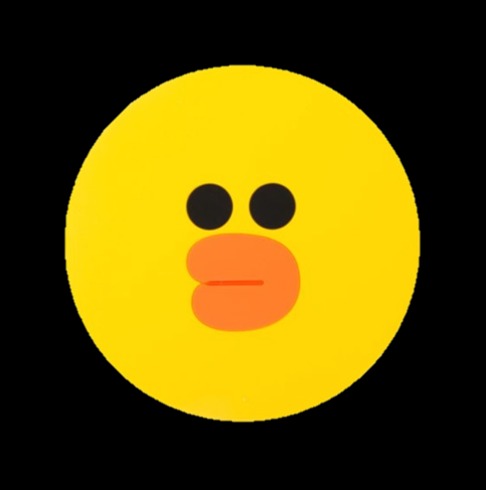정구리의 우주정복
맥북 M1 Github 설치 및 사용법 본문
이번에 자바를 새로 공부해보기 전에 Github를 다시 설정해보려 한다 !
1) Github 회원가입
GitHub: Where the world builds software
GitHub is where over 73 million developers shape the future of software, together. Contribute to the open source community, manage your Git repositories, review code like a pro, track bugs and feat...
github.com
여기서 회원가입을 한다
2) New repository를 만든다

그럼 이런 화면이 나올텐데 나가지 말고 다음 과정을 진행해주자 !
3) Git 다운로드 (자신의 OS와 맞는것을 다운로드 하자)
https://git-scm.com/download/mac
Git - Downloading Package
Download for macOS There are several options for installing Git on macOS. Note that any non-source distributions are provided by third parties, and may not be up to date with the latest source release. Homebrew Install homebrew if you don't already have it
git-scm.com
4) homebrew 다운로드
Homebrew
The Missing Package Manager for macOS (or Linux).
brew.sh
여기에 들어가서 명령어를 복사! 한뒤 터미널에 붙여넣기 실행 해주자

다 설치가 된 후 Run there two commands in your terminal to add Homebrew to your PATH:
대충 환경변수 지정을 위해 위의 두 명령어를 실행하라는 의미인거같다!!!
아래의 두 명령어를 복붙 후 실행해주자

정상적으로 진행이 되었다면 brew 명령어 입력시 아래처럼 나와야 한다 .
5) Git 설치
brew install git
해당 명령어를 터미널에 입력 !!
6) git 계정 설정
git config --global user.name "유저이름"
git config --global user.email "가입이메일"
git config --list
명령어를 입력해준다
7) 연결하고싶은 폴더를 생성한다!!!
그냥 바탕화면이나 자신이 원하는 장소에 폴더를 생성한다.
나는 바탕화면에 그냥 Jungry 라는 폴더안에 java-study 를 만들었다

이렇게 이동해주자
8) test용 파일 하나 생성해주기
해당 폴더에 test용 파일을 하나 생성해준다
9) git 명령어 입력하기
아까 2번 과정에서 나와있던 화면의 명령어들을 하나씩 입력해주자
1. git init
2. git add . (폴더 안의 모든 파일을 add 해주겠다)
3. git status (이때 test 용으로 만든 파일이 추가가 되었는지 확인을 해보자)
4. git commit -m "first commit" (히스토리를 만드는 과정이다 !! -m 이후에 들어가는 내용은 이번에 어떤 변경점이 있었는지 그런것에 대한 설명을 적어주면 된다)
5. git remote add origin https://github.com/. . . . . (내가 만든 폴더와 리퍼지토리 사이에 연결고리를 만들어 주는 과정)
remote: Support for password authentication was removed on August 13, 2021. Please use a personal access token instead.
remote: Please see https://github.blog/2020-12-15-token-authentication-requirements-for-git-operations/ for more information.
fatal: Authentication failed for
만약에 이런 에러가 난다면
깃의 인증방식이 바뀌어서 나는 에러라고 한다
10) token 만들기
https://amkorousagi-money.tistory.com/entry/Git-personal-access-token
깃 토큰 인증(Git personal access token)
에러 내용 remote: Support for password authentication was removed on August 13, 2021. Please use a personal access token instead. remote: Please see https://github.blog/2020-12-15-token-authenticati..
amkorousagi-money.tistory.com
여기서 token 을 만들고 push 명령어를 치면 이름과 비밀번호 치라고 하는데 비밀번호에 토큰을 넣어주면 정상적으로 동작하는것을 확인할 수 있다 !!!
'STUDY > RECORD' 카테고리의 다른 글
| HTML 과 XHTML 의 차이 (0) | 2023.03.20 |
|---|---|
| Git repository 변경하기 , error: src refspec master does not match any 해결하기 (0) | 2022.02.24 |
| MySql Setting (workbench command) (0) | 2022.02.24 |
| 스노트 규칙 작성법, 규칙 읽는법 (Snort Rule example) (1) | 2021.09.08 |
| 보안 로그 ,리눅스 로그 공부 (0) | 2021.09.03 |